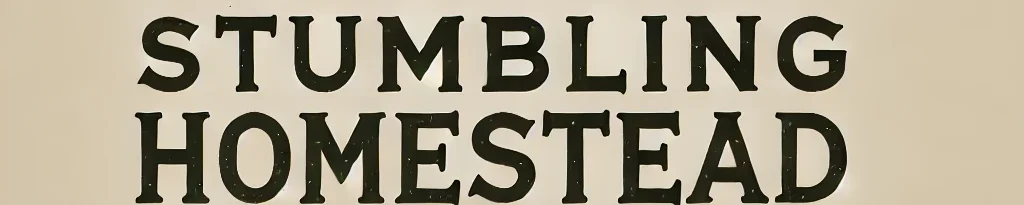Tired of flipping between tabs or feeling cramped on a single screen? Upgrading to a dual monitor setup can be a productivity game-changer for your home office. Here’s how to design and position your screens for comfort, efficiency, and a touch of style that makes long workdays easier.

1. Side-by-Side Monitors: The Classic Setup

Why It Works: Keeping both monitors next to each other is one of the most common and straightforward setups. This is perfect for those who need a larger workspace for multitasking, such as coding on one screen and referencing documentation on the other.
Tips:
- Match Monitor Sizes: Ensure both monitors are the same size and resolution to avoid an awkward viewing experience.
- Adjustable Stands: Invest in stands or monitor arms for height adjustability, which helps prevent neck strain.
2. Stacked Monitors for Vertical Viewing

Who It’s For: Ideal for professionals working with extensive data, video editing, or gaming. Stacking one monitor above the other gives you an immersive, space-saving experience.
How to Optimize:
- Upper Screen for Reference: Place less frequently checked items like dashboards or chat windows on the top screen.
- Lower Screen for Primary Work: Keep active tasks like emails or coding on the bottom screen.
3. Angle Arrangement for an Ergonomic Boost

What It Involves: Position both monitors at a slight inward angle to create a semi-circle effect, reducing the need to turn your head frequently.
Benefits:
- Reduces Eye Strain: Aligns with the natural curve of your line of sight.
- Enhances Focus: Helps concentrate your work within an optimal viewing area.
Pro Tip: Keep the primary monitor directly in front of you, with the secondary angled slightly towards your dominant side for easy access.
4. Ultrawide and Secondary Monitor Combo

Why Choose This?: Combining an ultrawide monitor with a standard secondary monitor can be the ultimate productivity setup. Use the ultrawide for main tasks and the secondary for communication or reference.
Best Practices:
- Docking Stations: Use a docking station to connect multiple monitors and simplify cable management.
- Monitor Arm for Flexibility: Pair the secondary monitor with an adjustable arm to shift positions effortlessly.
5. The Laptop as a Second Screen

A Budget-Friendly Alternative: Utilize your laptop as a second monitor to increase your screen space without splurging on another monitor.
Steps to Implement:
- Third-Party Apps: Install apps like Duet Display or Spacedesk to extend your laptop’s screen to your desktop.
- Positioning: Keep the laptop screen at a slight angle below or to the side of the main monitor for a seamless experience.
6. Curved Monitors for Immersive Viewing

What’s Special About It: A dual curved monitor setup makes working more immersive and can be easier on the eyes by reducing the distortion that comes from flat screens.
Pros:
- Wider Field of Vision: Curves bring the edges closer, creating a more uniform viewing distance.
- Design-Friendly: Great for creative tasks like graphic design or video editing.
7. Asymmetrical Layout for a Personalized Touch

How It Works: Place one monitor in landscape and another in portrait mode. This is useful for people who need to read long documents or code, as the portrait screen allows more vertical space.
Implementation Tips:
- Monitor Mounts: Use mounts that support both vertical and horizontal positioning.
- Ergonomics: Align the top of both screens to maintain a consistent eye level.
8. Floating Monitors for Minimalist Vibes

Sleek and Modern: Attach your monitors to the wall or use dual monitor arms for a clean, floating look.
Advantages:
- Saves Desk Space: Keeps your workspace decluttered, allowing more room for essential items.
- Adjustable Viewing Angles: Most monitor arms offer tilt, swivel, and height adjustments for maximum comfort.
Accessory Recommendations
- Monitor Light Bars: To reduce glare and protect your eyes during late-night work sessions.
- Cable Management Kits: Keep your cords hidden and your desk looking neat.
- Anti-Fatigue Mats: If you’re using a standing desk with your dual monitor setup.
Quick Checklist for Dual Monitor Setup:
- Resolution and Size Matching: Ensures consistent display quality.
- Monitor Stands or Arms: Adds flexibility and space management.
- Ergonomic Height: Position screens so the top of the monitor aligns with your eye level.
- Blue Light Filters: Reduces eye strain for extended screen time.
Final Thoughts
Your home office should be tailored to meet your specific needs, balancing function and comfort. With the right dual monitor setup, you’ll find yourself working more efficiently and with less fatigue. So, which setup matches your style? Start planning, make the shift, and enjoy a more productive workflow!